How to Use Health Map Website to Find Disease Information
As
Ray Kurzweil once said, “Our intuition about the future is linear. But the
reality of information is exponential, and that makes a profound difference. If
I take 30 steps linearly, I get to 30. If I take 30 steps exponentially, I get
to a billion.” Technology has changed the way people think. Technology has led
to numerous known advancement in various disciplines globally, which make life
better. Therefore, nobody can refute Kurzweil’s statement about technology.
Technology has played significant roles in the
health sector. Some of these roles include the invention of HealthMap. In 2006,
a group of software developers, researchers, and epidemiologists at Boston
Children’s Hospital developed HealthMap. It is a recognized global leader in
using virtual informal sources of disease outbreak monitoring. Furthermore, it
utilizes real-time surveillance of emerging public health threats. HealthMap
website (healthmap.org) is freely available and it provides real-time intelligence
on a broad spectrum of developing infectious diseases for a different audience
encompassing government, local health departments, international travelers, and
libraries.
With
HealthMap you do not need to worry! Are
you an international traveler or are you interested in any health information
about infectious diseases across the globe? If you are then this article best
fits you. It describes step-by-step instructions on how to use healthmap.org to
find disease information anywhere in the world.
Step 2: Browse the website a bit to
familiarize with it.
Step 3: Look for the Search button. It is
located at the top left side of the main page.
Step 4: Click on the Search button. It will display diseases, location, source,
species, and date.
Step 5: Click on the Location button. It
will show ‘All locations’: ‘Choose a precise location’ and ‘Choose countries’.
Enter the name of your preferred location in either rectangle box (‘Choose a
precise location’ or ‘Choose countries’).
Step 6: Move to Species button. It will
display ‘All species’: ‘Choose a species’. Enter ‘Humans’ in a rectangular box.
Step 7: Navigate to the Date tab. Select
your preferred period. You can choose ‘last month’, ‘today’ and ‘past week’ and
so on.
Step 8: After you have done everything
and they are correct, move to ‘submit search’. It will display the map of that
country and dots where the disease outbreaks have occurred. You can click on
the dots to see some disease outbreaks happening around that country.
Step 9: Move to List View button located
at the top right side of the main page. It will display all the disease
outbreaks in your selected country.
Step 10: On the displayed page, click
summary of the disease outbreak. This will link you to more information related
to that particular disease outbreak.
Example:
Let us say we want to check a disease
outbreak in Kenya. We will access healthmap.org website as described in step
1(See Picture 1).
We will then proceed to step 3(See
Picture 2) and step 5(See Picture 3 and Picture 4).
After selecting the preferred country
(Kenya), we will navigate to Species button (Step 6, See Picture 5) and
selected ‘Humans’. This will lead to the next step (Step 7), selecting a period
(See Picture 6). We have chosen past month. Finally, we submit our search (Step
8) then continue with steps 9 and 10 (See Pictures 7, 8, and 9).


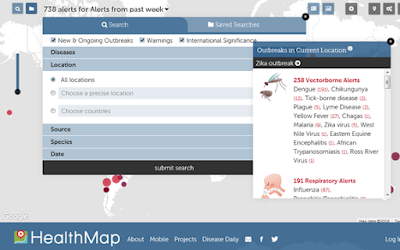









Comments
Post a Comment