10 ways on how to insert "Running head in APA Style
Easy ways to format “Running head in APA style academic paper in Microsoft 2007 Word
Formatting ‘Running head’ sometimes becomes difficult for most of the writers. You can search on the internet and you will get many sites with the information how to go about it. But with all those information, some will work for you while others will not or have long steps by steps to follow. It won’t be important if we don’t understand what ‘Running head’ means in APA style academic paper. A short title with 50 or fewer characters which include spaces is known as running head. It occurs on top of APA style academic paper and it singles out the pages for the reader when they are separated. Running head, title of the paper and page number one (1) appear on the first top page, on the second page and the rest of the remaining pages; ‘TITLE OF THE PAPER’ and the page numbers appear. The page number should be flushed on far right while the title and running head on left. This is set on one inch from the margin of the paper.
Steps by steps for formatting ‘Running head’ (easy way)
1. Open MS program.
2. Double click on top of the page to open or place cursor on top of the page then right -click, ‘EDIT HEADER BOX’ will appear, left click it to open header.
3. On header box, under option, clicks different first page(first item under option)
4. Still on header box, under header and footer, click on page number, options of pages will pop up, check the top of page, and then choose plain number 3.
5. Immediately where the page number appears, start typing, running head with the first letter in capital and the remaining in small letters, followed by colon and then type the title of the paper in capital letters.
6. Tab twice so that the running head and title of the paper to be flushed left side of the paper while page number on the right side.
7. Close the header box and proceed to the next page (page two).
8. On the next page, repeat step number 2, 4, 5, but in step number 5 type title of the paper in capitals while omitting ‘Running head and colon).
9. Repeat step number 6, then close header box.
10. After this, the remaining pages will have page numbers and title of the paper (you can confirm this on the next page 3) as shown.

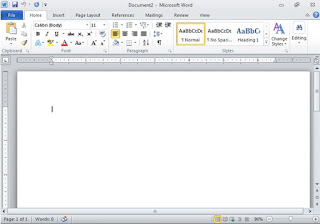









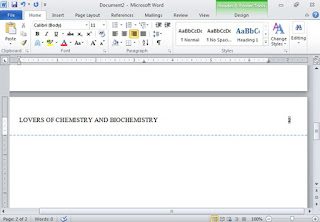





Comments
Post a Comment